Microsoft Edge has an improved way to copy and paste paste web URLs from the address bar into your content. This feature copies and pastes a URL as a hyperlinked title instead of as a web address.
Using the improved copy and paste
Using the improved copy and paste for address bar URLs is simple. The default behavior is for the link to paste as a hyperlinked title:
-
In Microsoft Edge, copy the URL you want from the address bar by either right-clicking it and selecting Copy from the context menu or by selecting the address and pressing Ctrl + C.
-
In an app, press Ctrl + V to use the default paste, which adds a link with the title of the page as the link text.

If you're pasting into an app or website in Microsoft Edge, you can also right-click, select Paste as on the context menu, and then select Link (Default) from the sub-menu.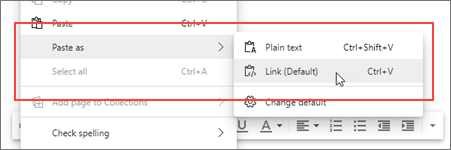
Alternately, you can paste the URL as a web address instead of a hyperlinked title:
-
In Microsoft Edge, copy the URL you want from the address bar by either right-clicking it and selecting Copy from the context menu or by selecting the address and pressing Ctrl + C.
-
In an app, press Ctrl + Shift + V to paste the web address.

If you're pasting into an app or website in Microsoft Edge, you can also right-click, select Paste as on the context menu, and then select Plain text from the sub-menu.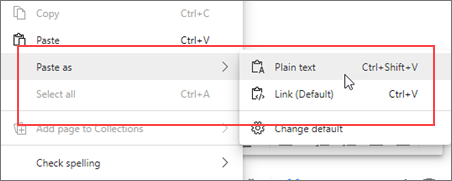
Notes:
-
Some apps may override the enhanced copy and paste feature and allow pasting only the web address or will paste using their own formatting.
-
When you paste into an app outside Microsoft Edge, such as Word for desktop, Ctrl + V pastes in whatever format is chosen in the app settings. When you right-click, the app may bring up its own context menu, not the one for enhanced copy and paste.
Change the default behavior
Rather than have the default paste result in a hyperlinked title, you can change the default so that Ctrl+ V pastes a web address instead and offers a linked title as the alternative in the context sub-menu.
-
In Microsoft Edge, select More , and then select Settings .
-
Under Settings, select Share, Copy & Paste.
-
Under Share, Copy & Paste, select the default option you want: Link, to paste the URL as a hyperlinked title, or Plain text, to paste the URL as a web address.
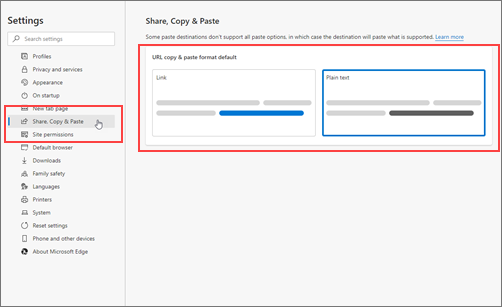
Now, when you right click, Plain text (Default) is the default option and Link is the alternative to paste a hyperlinked title.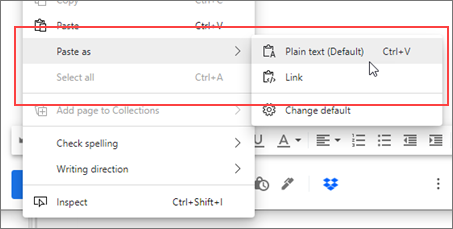
Alternately, you can go to Settings directly:
-
In the Microsoft Edge address bar, type edge://settings/sharecopypaste, and then press Enter.
-
Under Share, Copy, & Paste, select the default option you want:
-
To paste the URL as a hyperlinked title, select Link.
-
To paste the URL as a web address, select Plain text.
-










