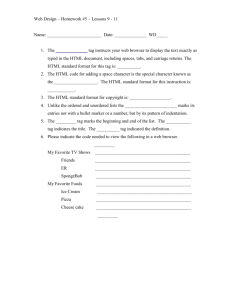AspenTech IP.21 Historian Overview Document History Version Date Changed By Change Description Table of Contents Contents 1 INTRODUCTION ......................................................................................................4 1.1 1.2 1.3 1.4 PURPOSE OF THE DOCUMENT ............................................................................. 4 SYSTEM OVERVIEW ........................................................................................... 4 SOFTWARE REQUIREMENTS ...................... ОШИБКА! ЗАКЛАДКА НЕ ОПРЕДЕЛЕНА. PRE REQUISITE TRAINING .................................................................................. 4 2 APPLICATION ARCHITECTURE DIAGRAM & DESCRIPTION ..............................4 3 APPLICATION DESCRIPTION ................................................................................6 3.1 IP.21 MANAGER ................................................................................................ 6 3.2 IP.21 ADMINISTRATOR ....................................................................................... 7 3.3 COMMON TASKS .............................................................................................. 15 3.3.1 New Record from Definition Record (eg. IP_Analogdef) .............................. 15 3.3.2 Duplicate Existing Tag ................................................................................ 16 3.3.3 Record deletion ........................................................................................... 16 3.3.4 Mass record population ............................................................................... 16 It is also possible to save, replicate and load records in mass: ............................... 16 3.3.5 Data Refresh ............................................................................................... 16 3.3.6 Show references ......................................................................................... 16 3.3.7 History Lookup ............................................................................................ 18 3.3.8 SQLplus and the ways of activation ............................................................ 18 3.3.9 Snapshot and its importance ....................................................................... 19 3.3.10 Selector record creation and usage ......................................................... 19 3.3.11 Folder structure ....................................................................................... 20 3.3.12 Ways to locate data................................................................................. 21 4 CIMIO INTERFACE SUBSYSTEM ......................................................................... 22 4.1 4.2 4.3 4.4 4.5 4.6 ARCHITECTURE ............................................................................................... 22 FUNCTIONALITY OF CIM-IO .............................................................................. 22 MAIN RECORDS ASSOCIATED ............................................................................ 23 DATA FLOW ..................................................................................................... 23 HOW TO CONFIGURE IP.21 TAG TO READ PLC TAG ............................................ 23 TEST API – CIMIO TAG DATA VALIDATION ......................................................... 25 1 1.1 Introduction Purpose of the document: This document caters to InfoPlus21 Application. 1.2 System Overview: IP.21 is primarily the Data Historian used by Owens Corning Plants. IP.21 Data historian is mapped to different plant control systems via the PLC’s at the plant and the data flows in a periodic manner into the IP.21 database. IP.21 is also used in specific solutions developed by OC for their Production Statistics and Process Monitoring. 1.3 Pre-Requisite Training: Functional Knowledge on Data historians and working is aa added benefit. Some knowledge of SQL is required for understanding the programming aspect in SQLPlus. 2 Application Architecture Diagram & Description The above diagram explains the setup of an IP.21 historian in a typical Plant environment. The PLC’s are setup in the plant to monitor and control the various process parameters. These values are read into what are called PLC registers. These values can be read via connection setups (OLEDB like connections call OPC short for OLE for Process Control). IP.21 has these connections setup in one of its components called the CIM-IO. These connections then fetch data into the IP.21 Data Historian. The data historian of IP.21 is a real time database and runs in the physical memory of the server system. The data is recorded in a periodic manner per the configuration set in the IP.21 Administrator. The data stream can be archived on to the server memory and is stored in a custom format by IP.21. AspenTech also provides various tools that can be used to work with the data pulled in by IP.21 from the PLC’s. Listed below are some such tools: 1. Process Explorer/A1PE: Used to generate real time graphics for visual monitoring. 2. Aspen SQLPlus: Aspen SQLPlus is an implementation of SQL which has been modified by Aspen to work with and within the data structures of IP.21. 3. Batch 21: used to handle the batch process in a Plant. 4. Aspen Calc: Like Aspen SQLPlus, Wizard type interface to generate custom calculations in an easy and effective manner to perform calculations on IP.21 for real time data. 3 3.1 APPLICATION DESCRIPTION IP.21 Manager: IP.21 Manager is the engine for the IP.21 data historian. It is the task manager for the various processes that run the IP.21 Administrator and various sub processes. Above is a screenshot of the IP.21 Manager. The Start and Stop buttons are used to as it says to Start and Stop IP.21. (Console Mode) StartUp@Boot Check box is checked to start IP.21 when Windows Starts. If a Task needs to be skipped during “Skip During startup” checkbox can be set for that Task. initial startup the The left-hand section has 2 panes, namely Defined and Running Tasks. The defined tasks are a list of tasks that are defined for the various sub processes that run within IP.21. Clicking a particular task, the attributes for the that task show up in the New Task Definition Pane on the right. External Task: It is a process in InfoPlus.21 which starts whenever a record connected with the task is “activated”. Auto Restart check box is to monitor an external task. When this option is enabled, the task will be monitored every five seconds. If the process is not found, it will be re-started. Restart settings is available to set the maximum number of restart retries. The Auto Restart Settings dialog box is displayed. Set the Maximum number of retries and the Retry intervals (seconds). Executable section refers to the actual executable that is running the task. AspenTech has some predefined executables that run particular tasks. For example: Program: %SETCIMCODE%\iqtask.exe Description: An external task used to process record-based SQL queries Command Line Parameters: TSK_IQ1 accepts one optional parameter /m – This parameter indicates that the SQL Plus task will run in a multi-threaded mode Other options available within IP.21 Manager: Archive Repair and Database Upgrade 3.2 IP.21 Administrator The Administrator is: – A general-purpose graphical user interface (GUI) for performing system administration tasks such as changing values, searching databases, and viewing information. – It provides a consistent and integrated environment for the products it administers. Below is a screenshot of IP.21 Administrator The basic components that the IP.21 Administrator handles are: – Historian – CIM-IO – Definition Records Definition Records: Within the IP.21 database, records belong to certain groupings or “families” called DEFINITIONS. These DEFINITIONS are records themselves and they define the characteristics for the data records that belong to that family, such as: – – – Number of fields which each record has Names of the fields Data type which can be held by each field Definition records are the basic structures (templates) that are used to store data in the IP.21 database. Every Definition record inside has tags/records which are individual records that can have values in them via: – – A PLC Mapping A Calculation The three types of definition records are Normal, Select, and External Task. Any changes to formats and fields are performed in the definition record for the record. External Task is used to map to an .exe which is used for tasks like processing SQL queries e.g. IQ_TASK. These tasks are configured both on the Administrator and the Manager. IP.21 Records: IP.21 records can be: – “Tags”, each containing data about a single process value or – Supporting records o Hold value points, like engineering units o Performs processing on other records, such as calculations or data movements o Holds system information o Each row in a data record is a history occurrence IP.21Tag: An IP.21 tag is a record that contains information about a single point, such as: – Measured value read from plant instrumentation – Setpoint value(s) read or to be written to a control system – Value representing the result of a calculation – It will contain apart from the process value itself, information such as: – engineering units – an optional description – scaling values for Process Explorer – a timestamp value when the value was acquired – associated quality status Some pre-defined tags are as follows: – IP_AnalogDef – Tags storing real data – IP_DiscreteDef – Tags storing integer and single states – IP_TextDef – Tags storing text data Tag names and ID: Every record in an IP.21 database must have a unique name, such as: Not to exceed 256 characters long (although some definition families of records specify a shorter maximum name length). Support for tag names longer than 24 characters is not complete across all AspenTech applications, such as Tag Browser. Other applications, such as SQLPlus can work with tag names greater than 24 characters, but long tag name usage and manipulation is predicated on commands to modify the default application environment. Within OC we recommend tag names to be implemented within the 24-character maximum whenever possible. Contain any text characters including numbers, underscores, dots, dashes and blank spaces. CANNOT be just a blank space Be uppercase, lowercase or mixed – Every record in the IP.21 database must also have a unique integer ID number This is used internally by the IP.21 Database for locating records. Users do not need to know about it Thus, every record must have a unique name and an ID number An IP.21 record consists of a fixed area and zero or more repeat areas. Opening a record/tag and these options show up: – Fixed area - All fields in a record that occur exactly once are said to be in the fixed area of the record. All records contain a fixed area (and only ONE fixed – area). Thus, fixed area fields contain a single value at a time. Although the values in these fields can be changed by the user at any time and the fields can only contain a single value at a time. Certain important fields in a fixed area: – IP_Input_Value: This is the field where the values of the PLC’s mapped to an IP.21 record are stored – IP_Value_Format: This describes the format of the IP_Input_Value o E.g. F 3.2 would mean a float of length 3 and 2 decimals like 1.23 – IP_#_of_Trend_Values: This sets the repeat area length for the IP_INPUT_VALUES – IP_Archiving: Toggle ON/Off to set Archiving ON or Off – IP_Repository: Sets the repository to which the Archiving needs to be set, Default is TSK_DHIS. Repeat area: – Repeat area fields are different from fixed area fields in that they can contain multiple values for a single field in the same record – All fields in a record that can occur zero or more times are said to be in the repeat area of a record. In PLANT-AREAS, the field select_description is repeated several times for each record. Each repeating value is called an occurrence and is identified by an occurrence number. – A repeat area sizing field is required in the fixed area (in this case #_of_selections) to specify the number of occurrences Normal and History Repeat areas: – Normal: – It is maintained and populated by the user, PLANT-AREAS is an example where a user can insert or delete occurrences. This record has one fixed area and a single Repeat area which is a normal repeat area. These values are stored in RAM whereas history repeat area values are stored on disk. – A normal repeat area is used to store a list of associated values and not intended to store historical data. o E.g. Query Lines in a querydef record – #_of_selections are the repeat area sizing field for Normal repeat area – Right-clicking a row (occurrence) produces a context menu and it allows you to: o Delete the selected occurrence o Insert an occurrence before the selected occurrence o Insert an occurrence after the selected occurrence History repeat area: – It is populated and maintained by IP.21. The Repeat area is to determine the number of in-memory occurrences contained within the repeat area by changing the value in the Repeat area sizing field, in this case it is called IP_#_OF_TREND_VALUES – A history repeat area stores historical data. If you select a history repeat area, the Content pane contains a column of history sequence numbers followed by a column for each field in the repeat area. (The sequence number is not the same as an occurrence number. It is an internal index used by the history system.) – Selector records: o Select descriptor records are a special class of record containing a normal repeat area where each repeat occurrence contains at least two fields. These records are typically used to format other integer fields in the database (such as open and closed for a valve). If you select a descriptor repeat area count, one row of data is displayed for each occurrence as a column of occurrence numbers, followed by selection value, followed by each remaining field in the repeat area (usually one). Repeat Area vs. Occurrences It is possible to have more than one repeat area for a record. The number of repeat areas and the number of fields within a repeat area are defined in the definition record. It is possible to have more than one repeated field in a repeat area. Mappings in Definition Records: The structure of the definition record can be broken down as below – Definition Record (e.g. IP_AnalogDef) – contains the structure/schema a. Record/Tag – table/record created with the structure i. Fields in a tag (columns/datatype/format). The #_of_Fields_in_rec is the section that defines the fields and the data types they hold. On expansion of the #_of_Fields_in_rec the fields of interest are – – Field Name Record: Name of the fields that would be part of the record definition. Field Data Type: Is the data type for that field in the record. General formats are: – Integer – Character – Real – Timestamp – Repeat Area (explained in detail in later sections) – Repeat Area Index: This determines whether the field belongs to the fixed area of the tag or the repeat Area. If it is zero it belongs to the fixed area for a tag. – Field Length: Is the length of the field. – Field Format Record: If you want to map a field to a format record so that the field has restrictions on the value it can have say in the above example IP_PLANT_AREA is mapped to the record PLANT-AREAS and this record is created as below. This simply states that the IP_PLANT_AREA field for the Tags/Records in the definition record IP_AnalogDef can only have one among the 9 values listed in the PLANT-AREAS record. Repeat area: Below: IP_#_OF_TREND_VALUES expanded Note how the Repeat Area Index is set to “1” (below) for the 4 fields in the repeat area (above). Usability Vs. Un-usability – Every record can exist in one of two states: – Unusable records – Cannot be pointed by another record – Cannot be activated, scheduled, or use archiving – Can be deleted – Can be set to USABLE at any time – Usable Records – Can be pointed by another record – Can be activated, scheduled and can use archiving – Cannot be deleted – Cannot be set to UNUSABLE when referenced by other records Thus, the usability status governs whether other structures or entities within the database can use a record. The purpose of these rules is to ensure the integrity of the database. For example, if a record is currently used in an application, it cannot be accidently deleted. 3.3 3.3.1 Common Tasks: New Record from Definition Record (e.g. IP_AnalogDef) – Right-click on IP_AnalogDef – Choose “New record defined by IP_AnalogDef” – Enter name for record – Populate certain fields in new tag: e.g. IP_Description, IP_Plant_Area, IP_Eng_Units, IP_Value_Format – Give the IP_Repository name to be used for archiving. – Change IP_#_OF_TREND_VALUES to 20 (any desired) – Change IP_Archiving to ‘ON’ 3.3.2 Duplicate Existing Tag – Right click on an existing record and choose “Duplicate ‘tag name’”. – Modify the fields of the new record as required. 3.3.3 Record Deletion – Switching a record’s archiving switch OFF (if the record is using archiving). – Removal of the record’s name from all referencing record. (IP.21Administrator can automate this process) – Setting its status to UNUSABLE – Then proceeding with deletion. 3.3.4 Mass Record Population It is also possible to save, replicate and load records in mass. Ways of doing this are: – Load & Save option from IP.21Administrator – Via SQLPlus scripting 3.3.5 Data Refresh – Shift-F5 for local refresh – F5 for total IP.21database refresh 3.3.6 Show References This option is used to show all references to the record that may exist in other IP.21database records. Double-clicking any of the references takes you directly to that record's fixed area details. Note: In v7.3, if the below error pops out, while finding the references, then manually start the service “Aspen InfoPlus21 Access service” in services. MSC 3.3.7 History Lookup The number of rows of history returned by the IP.21Administrator tool, and the start time of the historical data recovered, is configurable. – A button highlighted in the display panels produces a window that allows you to configure these details. – The same window can be obtained by selecting from the IP.21Administrator tool menu item View-> History Lookup “Use current” sets the current date as default. 3.3.8 SQLPlus and the ways of activation - Provides a standardized method of reading and writing IP.21data - Queries written with the GUI can be stored as text files or as records in IP.21database - Queries can be executed based on change-of-state or scheduled - SQLPlus can read text files. Common uses include: - Mass record creation and modification - Report generation and enterprise-wide data publishing - Automated processing within the IP.21database Definition records as Tables: - Definition records are linked to a data table. - Entire fixed area of each record created from the definition record represents one row in the table. - Each field in the fixed area is a column in the table. Save option: Once a query has been written using the SQLPlus query writer, it is possible to save and recall it either as a text file stored on disk, or as an IP.21database record. To save query as text file: - Select File -> Save as option from the menu. - .SQL extension is automatically appended to queryname To save as record: - Select Record -> Save as option - To create a new record containing the query, click “Create” at the bottom right of the dialog box. - Choose an appropriate definition record from the list box (QueryDef, compressed, procedure) - Choose the external task (TSK_IQ1) and click OK Once saved, query can be executed in IP.21Administrator manually or scheduled or activation upon change-of-state. 3.3.9 Snapshot and its importance Saving a snapshot captures the following information: – The data contained within all records, all record structures, names and Ids – Selector records. – All pointers, status flags, and processing queries within the real-time database – All internal database properties such as size, free space and time display format. Although snapshots can also be loaded back into IP.21at anytime, it is necessary to stop the IP.21database to load a new snapshot. Default location is the Group200 directory (i.e., C:\ProgramData\AspenTech\InfoPlus.21\db21\group200). However, we can browse to a different directory and to specify a file name. Note: Loading a snapshot completely replaces the in-memory image with another one – all data previously in memory is permanently erased at this time. 3.3.10 Selector record creation and usage Selector records can be used to format the data storage fields in records. New records can be defined using definition Select(n)Def where (n) is the maximum number of characters. Different selector records also format other fields in tag records, such as: IP_PLANT_AREA(plant-areas) IP_ENG_UNITS(eng-units) It is used to associate user-specified text strings with integer values. Can be used as Field Format record. For example: A selector is defined, using Select3Def as the definition, with the aim of formatting integer values 0 and 1 as NO and YES. It is given the name NO/YES The repeat area is expanded to give two occurrences. The text strings NO and YES are typed in the two occurrences of SELECT_DESCRIPTION The field 1st_SELECTIOB_VALUE is set to default 0. o This means that the integer value 0 will be mapped against the first occurrence (NO) o The integer value 1 will be mapped against the second occurrence (YES). A discrete tag, may now use the selector record NO/YES in its IP_VALUE_FORMAT field. The contents of the IP_INPUT_VALUE and IP_VALUE fields now appear as NO or YES rather than integer numbers. It is not possible to enter any other contents manually. If a value greater than or lesser than 1, already occupied in the data field, it would show up as >>>> 3.3.11 Folder structure Record folders exist to provide a means of organizing records to make the database more manageable. Each folder can store either or both of the following: Other folders (“sub folders”) to any number of levels. “Short-cuts” or pointers to Database records. Record folders are themselves IP.21database records, their names are limited to 24 characters. 3.3.12 Ways to locate data By root folder Root Folder → Sub-Folder(s) → Records → Areas → Data User-defined Hierarchy o Makes record easy to find o Requires some work to configure initially By definition family Definitions → Definition Record → Records → Areas → Data Natural Hierarchy o Some record groups can be very large making records difficult to find o requires no configuration or maintenance. Using “Find” facility Locates records whether organized by Folder or not Allows records to be copied into Folders, if required The wild-card for search option is *. 3.3.13 Modifying data To modify data, click a data item in the right panel To commit the change, you MUST press Return Key. Once committed, the change is permanent. Some fields require keyboard input, others present picking lists Note: Data is written to the database ONLY WHEN THE RETURN or ENTER key is pressed. 4 CIMIO Interface Subsystem: 4.1 Architecture CIM-IO is a socket-based communication mechanism used to transfer data between applications or databases (such as IP.21, DMC, etc) and external devices CIM-IO runs a client-server configuration, client and server components can run on the same or different computers 4.2 Functionality of CIM-IO –Read and Write Data Read: A CIMIO client can make read request to a CIMIO server. For each tag specified in the request, the server returns a value, a status and a timestamp to the client. Write: A CIMIO client can make a write request to a CIMIO server. The client specifies tags, values, and output qualities in the request and the server returns a status and a timestamp for each tag. –Act upon an activation from inside IP.21 –Act upon a value-change from the external source –Automatic buffering and recovering of data –Data treatment Change of datatype. The device-datatype can be maintained for IP.21 or changed to one of the datatypes IP.21has available. Data conversion: Raw device data can be linearly recalculated. For example. When the PLC provides values, which represent a Voltage in the range -5 to +5. Then CIMIO can linearly convert the incoming values to a temperature in the range 10C to 90C 4.3 Main records associated Get Record: Get record is the principle record used to configure data transfer from the remote device to the IP.21database. Put Record: Put record is the principle record used to configure data transfer from the IP.21database to the remote device. 4.4 Data flow Data flow is initiated –Solicited Transfers Data transfer between CIM-IO client and CIM-IO server, which is initiated by IP.21 ScheduledActDef (schedule record), CoS, or SQL+ –Unsolicited Transfers External devices send data upon a value-change External device must support unsolicited functionality Synchronization of Solicited Data Flow –Synchronous Transfers (typical) Request and reply, handled by the CIM-IO Main task Main task waits for a reply before processing next set of data-requests –Asynchronous Transfers Reply is processed by another task – ‘Async’ CIM-IO client does not wait for a reply before processing next set of data requests 4.5 How to configure IP.21tag to read PLC tag To configure a new IP.21tag with PLC tag, – Create a IP.21tag under corresponding definition (IP_AnalogDef, ip_DiscreteDef) – Identify the PLC/OPC server and the corresponding logical device in IP.21. If the tag comes from RSLinx, then the device in IP.21would be CIORSLINXOPCSER – Navigate to the corresponding Get Record – Expand the repeat area – Right-click on the last row and click on “Insert Occurrence After” – A new row will be inserted – Give IO_tagname with the [Topicname]PLCTagName – Specify IO_VALUE_RECORD&FLD with “IP.21Tagname IP_INPUT_VALUE” Make IO_DATA_PROCESSING to be ON Check the status of the tag to read Good. 4.6 Test API – CIMIO Tag data validation Once the tag is configured, the status of IO_DATA_STATUS should be good. In case if it reads bad, we can identify whether the data is good at IP.21or at PLC end by using the following steps. 1. Navigate to TestAPI Interface Start → All Programs → AspenTech → Aspen Manufacturing Suite → Aspen CIMIO → TestAPI 2. A screen as below appear In order to test the get record (value from PLC). Please give the option 9 and press enter. 3. 4. Enter the CIMIO logical device name (CIORSLINXOPCSER) Give the details as shown in the snapshot 5. If the result is “Get Successful”, then data from PLC is valid and good. In case, the value in IP.21(Process Explorer) for the tag is not reading, then please report to MAPS for further investigation